We recommendation is:
Why is Alexa Talking Without a Prompt and How to Fix It
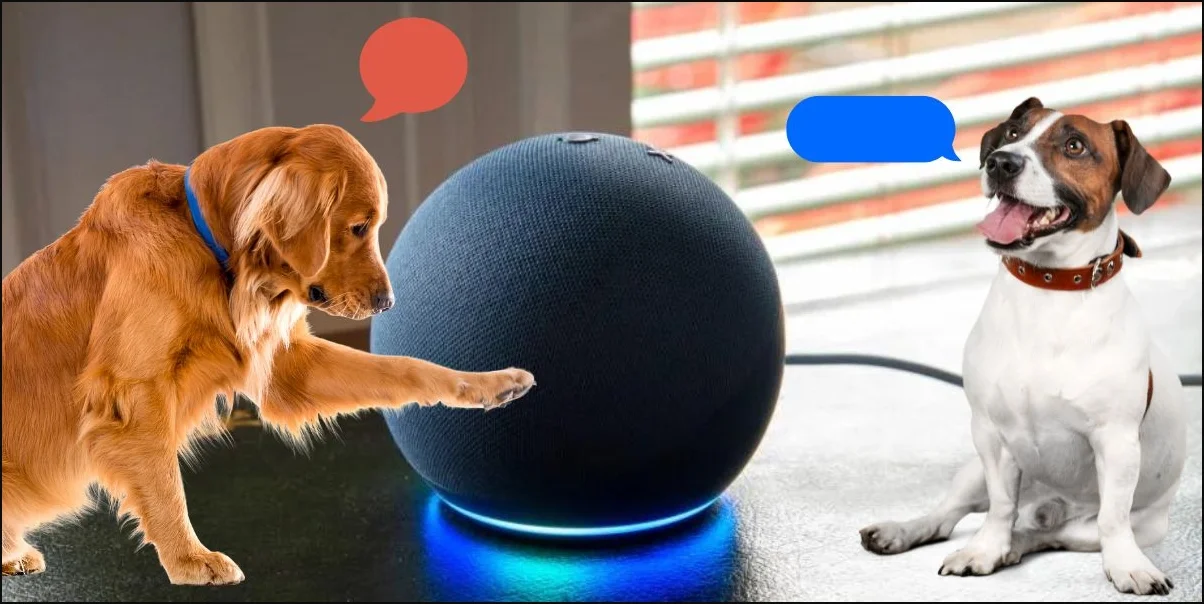
Did your Alexa start working weirdly? Is your Alexa talking without a prompt? Well, that is creepy!
We saw a lot of users reporting that their Alexa device has been experiencing abnormal activity recently. They say their Alexa got randomly activated and started talking without prompting anything. Some even contacted customer support, but doing that didn’t work for a lot of them.
So we began researching on this problem and, finally, came up with a complete guide to solve this issue.
If you are wondering why your Alexa responds without the wake and looking for solutions, this guide is for you!
Why is Alexa talking without a prompt
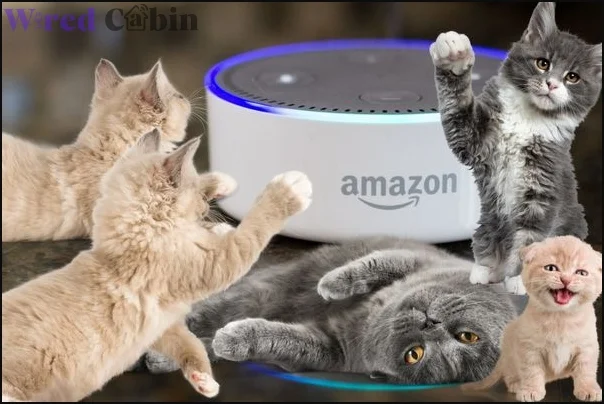
First, we will tell you possible scenarios of why Alexa is talking without a prompt.
According to Amazon and some customers who have used Alexa for a long time, the most common reason is Alexa hearing something but interpreting it as the wake word. It could happen if you are talking with someone and Alexa is a bit away from the conversation. It can mishear what you say and take it as the wake word.
Another reason to wake Alexa without prompting is the routines. Incorrectly set up routines can trigger Alexa. Maybe you have forgotten a routine that causes Alexa to wake up.
Sometimes, temporary glitches can occur while you are using Alexa. These temporary glitches occur when you use Alexa for a long time without restarting. However, you can fix such temporary glitches more easily than other problems.
Lastly, if any Bluetooth devices are connected to Alexa, such as headphones or earbuds, Alexa can receive what you say to that headphone’s mic. This can often lead the Alexa to wake and respond.
So those are the reasons why your Alexa talk without a prompt. Now let’s see how you can fix this issue by following the solutions below.
How to stop Alexa from talking without prompt
First, we will work around to fix the temporary glitches that could lead to waking up Alexa. Then we will check routines and the history to make sure everything is okay. If that didn’t even work, you will learn how to fix the other causes that make Alexa wake.
Let’s get started!
Fix 01: Restart Alexa
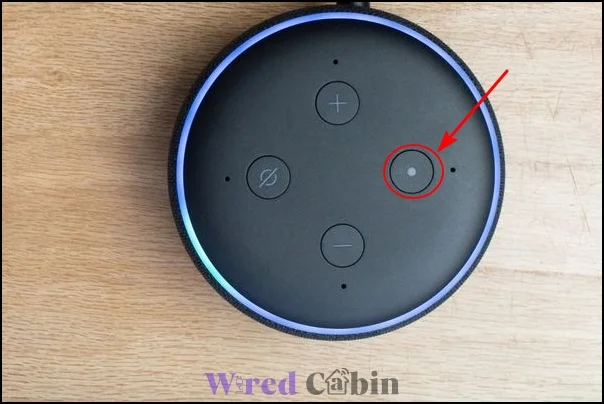
The easiest way to fix temporary glitches on any smart device is by restarting it. The same apply for your Amazon Alexa.
If you are ready to restart your Alexa device, follow the steps below.
- Plug out the Alexa from the power source
- Let it be powered off for a few minutes
- Plug it back into the power source and press the power button
Now you can wait and see if it wakes up randomly. If so, go to the next solution.
Fix 02: Check routines
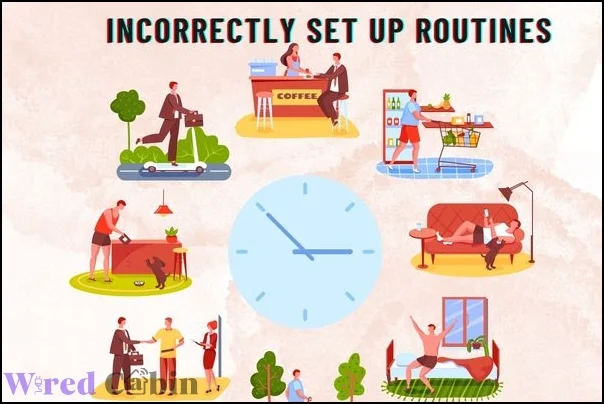
Before going for other solutions, you should make sure that you have not forgotten any of the routines on your Alexa. Also, you should check the configurations of previously set up routines as well.
To do that, you must log in to your Alexa account using your smartphone/tablet by installing the Alexa app. Once you have logged in, follow these steps.
- Open the Alexa app
- tap on More/menu icon
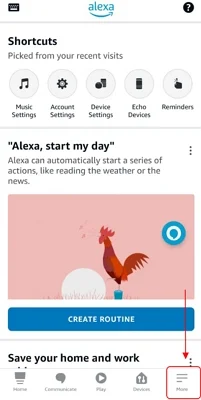
- Tap on settings
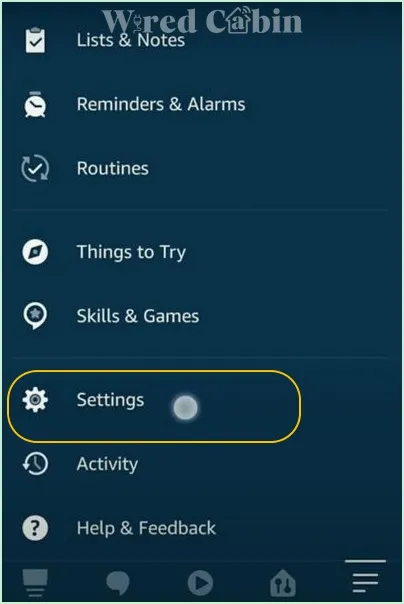
- Under settings, tap on routines
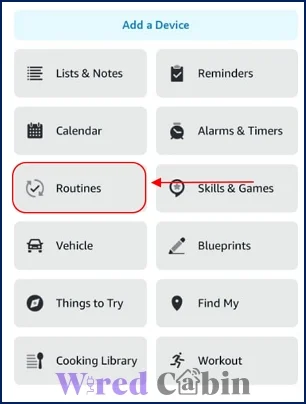
Now what you should do is make sure every routine is configured correctly. If you found any routine that has not configured properly, change the settings or delete the routine to fix the issue.
Fix 03: Check the history
As you may know, Alexa keeps up a history where every information of what Alexa heard and what caused it to wake up. It even stores the conversations you did with Alexa.
By reviewing the history, you can learn if Alexa was waked by either a routine or by a voice. By taking that information into account, you can delete glitchy routines and keep Alexa away to avoid accidental wake-ups from noise.
Fix 04: Disconnect Bluetooth devices
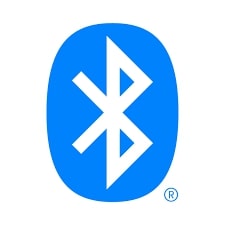
As I said earlier, if there is a Bluetooth device that can send inputs is connected to your Alexa, chances are high that the Alexa is woke by the Bluetooth device.
To fix this, you can either turn off voice inputs of the Blueooth devices. Or you can disconnect the faulty Bluetooth device from Alexa, and here is how you can do that.
- Open Alexa app
- Tap on More/menu icon
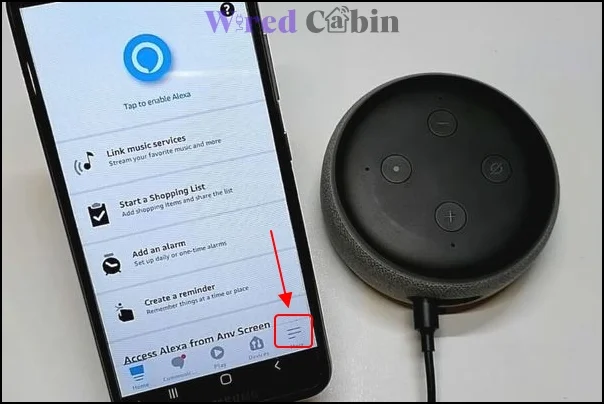
- Tap on Settings
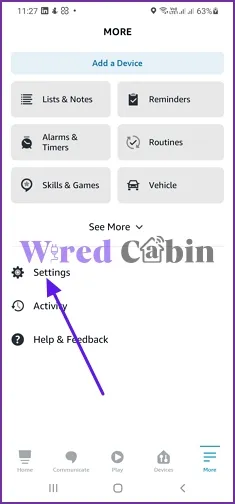
- Select the device you have associated with Alexa
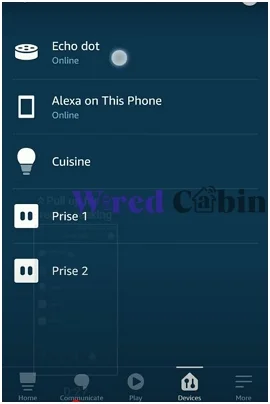
- Tap on Bluetooth devices
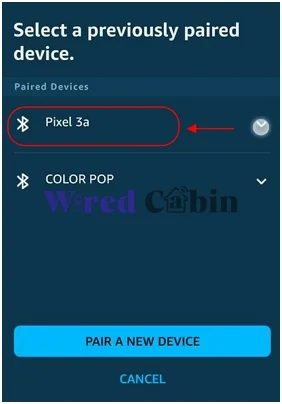
- Tap on forget device on the Bluetooth device you want to unpair
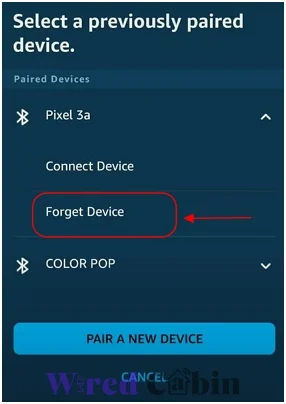
After you unpair the Bluetooth device from Alexa, give it a restart to ensure there is no logs saved in Alexa about the Bluetooth device.
Fix 05: Enable Do not disturb mode
Like on smartphones, the do not disturb mode will stop messages, calls, and other notifications you hear from Alexa. The reason why I suggest you to enable is it will stop Alexa from talking randomly. And a number of users have reported that this trick worked for them. So why don’t you try it?
Here is how you can turn on the do not disturb mode.
- Open Alexa app
- tap on More/menu icon
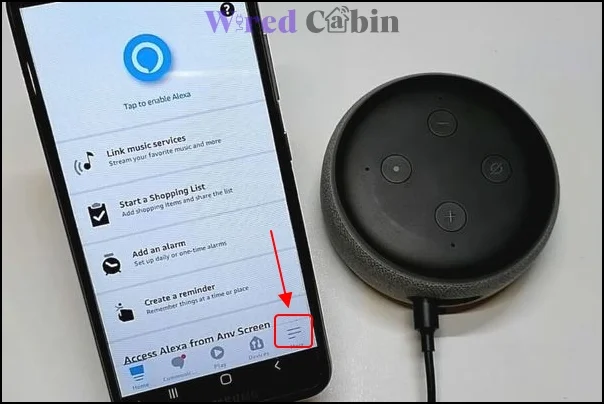
- Select Settings
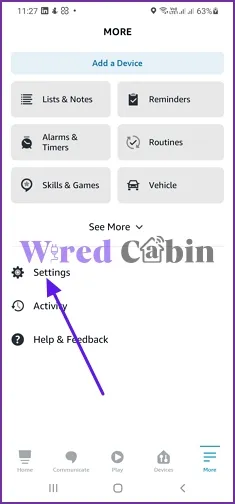
- Tap on device settings
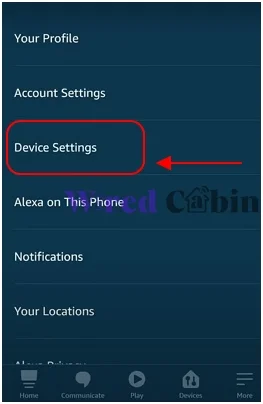
- Tap on the device you want to set the do not disturb mode for
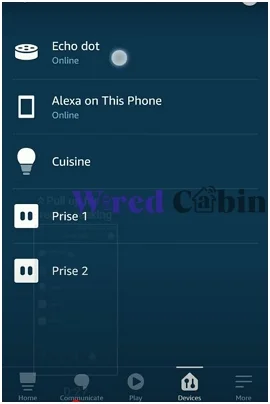
- Scroll down, and toggle on the do not disturb mode
After you enable the do not disturb mode, your problem will be solved.
Conclusion
Alexa getting wakes up and starting talking without you even saying anything can be a mysterious thing to you. However, it is not as creepy as you think and can be solved if you follow the above solutions correctly.
Which method worked for you? Don’t forget to let us know by commenting. Also, it will help other Alexa users like you to solve this problem.
If you have any questions regarding this guide, leave a comment below. Then we will assist you there.
Have a nice day!





