We recommendation is:
Why Does My Alexa Keep Freezing and How to Fix It

Amazon Alexa is one of the most popular Smart home assistants in the world right now. Apart from being just an AI that helps with people’s daily workouts, and activities, Alexa-enabled devices such as Echo dot, Echo Show, Echo security devices, and other Alexa-supported devices have made a whole new echo system that powers our home and benefits us in many ways.
That said, the same nature for electronic devices still applies to Alexa as well. Like our smartphones, laptops, and other software-based electronic devices, Alexa can become unresponsive and freeze too. So what we can do about it?
Not recently, there were a lot of complaints we see on Amazon support, Reddit, and other social media platforms and community forums that Alexa keep freezing. There were some solutions on there. However, none of them seems to fix the issue for them.
If you wonder “why does my Alexa keep freezing?, How can I stop this? ”, then you will find all the answers you are looking for. All you have to do is read this guide to the bottom and apply the fixes we have mentioned below in this guide.
Let’s dive right in.
Why does my Alexa keep freezing?

Although we refer the whole echo system as Alexa, this freezing problem could happen only with the Alexa app and some Alexa-enabled devices too. Therefore, we took all the reported issues with the device/app into account when writing this guide.
According to users who have reported the freezing issue, these are the apps/devices that got frozen and unresponsive.
- Amazon’s Echo. Echo Dot, and Echo Plus
- The Alexa app (Android/iOS)
- The Echo show
So in this guide, we will discuss what are the causes that made these devices/app freeze, and how to fix this issue and make Alexa work again.
Why does your Amazon Echo device keep freezing?

Most of the time, if your Echo speaker device becomes unresponsive, it could be a temporary glitch. The simplest solution to such an issue is restarting your device.
However, sometimes, software updates that come to these devices can make them freeze. We say this because there are a number of users who have reported that the problem started to occur after they update the device software.
Additionally, WiFi connection is another possible culprit to this issue.
Alexa app keeps freezing?
If it is the Alexa app that freezes from time to time, then the possible causes for this are bugs within the app, faulty app updates, and corrupted, and outdated app cache.
To address this issue, you have to do some troubleshooting and fix the possible causes one by one. But don’t worry, we have included all the solutions you need below.
Why does your Echo Show keep freezing?
As you may know, unlike other Alexa devices, the Echo Show has a screen that can be used to give touch inputs to Alexa. So if this device becomes unresponsive, it means either the application that runs on the Echo show gets stuck. Or, there is a temporary glitch that occurs due to long usage.
Now you know what could possibly cause the Alexa to become unresponsive and freeze. Let’s see how you can fix those issues and make your Alexa work again.
How to Fix Alexa keep freezing issue
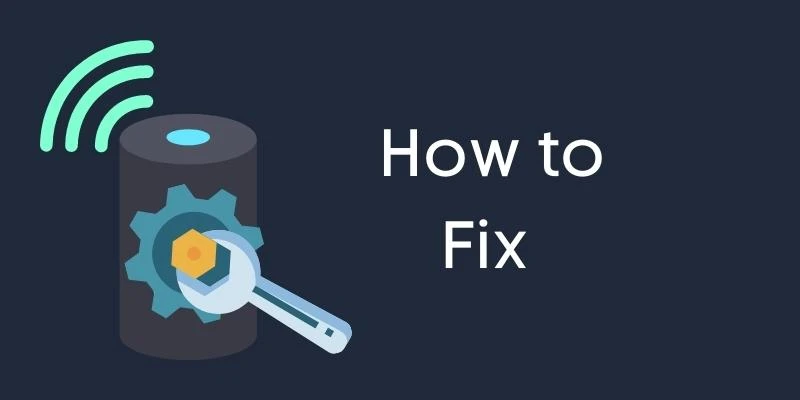
Go through the solutions according to your device/app that freezes. Let’s start with the Alexa app.
01 – Fix Alexa app
01 – Restart your android/iOS device
To fix temporary glitches, the best solution is to restart the device. Therefore, restart your android/iOS device that has Alexa installed on it. If you are using an Android device, you can simply do this by the following procedure.
- Press and hold the power + volume down buttons until the device goes off
02 – Clear app cache
Cache data is supposed to make the app work seamlessly. However, app updates and other configurations can make outdated/corrupted cache data left behind. In order to clean those files, you have to clear the app cache. Here is how you can do that.
- Go to Settings
- Tap on Apps
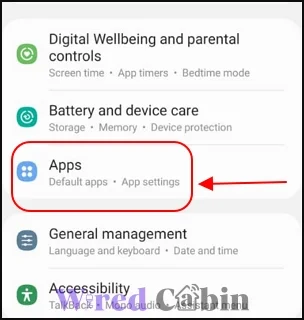
- Scroll down and find the Alexa app, then tap on it
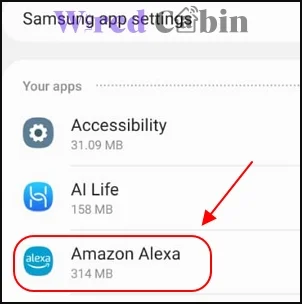
- Tap on Storage or Manage storage
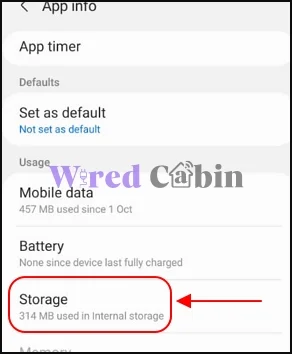
- Tap on Clear cache
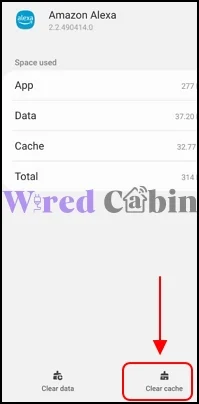
- Now restart the app
03 – Update the app
You can check download software updates for the Alexa app to fix bugs within the current version of the app that is installed on your device.
Here is how to check and install updates on Android devices
- Open Google Play Store
- Tap on your account icon at the top right corner
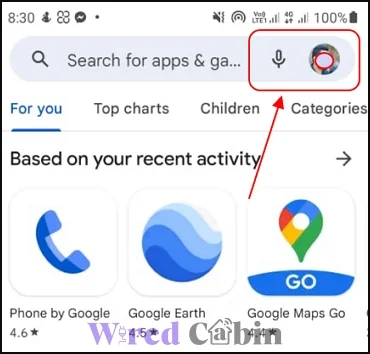
- Tap on Manage app and device
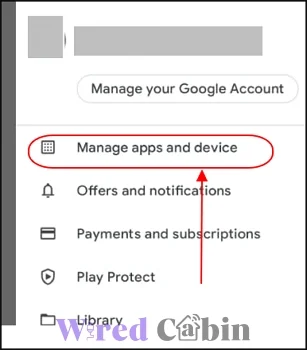
- Go to the Manage tab
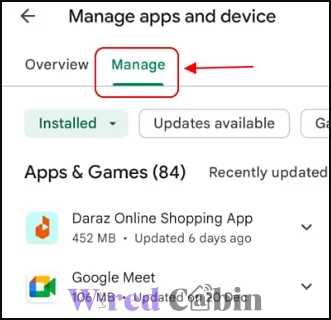
- Scroll down and see if there is any update for the Alexa app
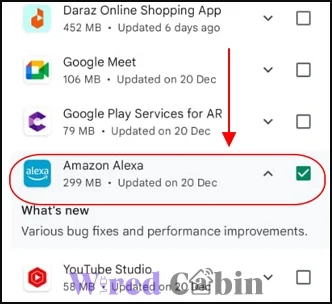
- If so, tap on the app and install the update
If you are using an iOS device, follow these steps to update the Alexa app
- Go to Apple Store
- Tap on the search bar and search for the Alexa app
- From the results, check if there is any update for the Alexa app
- If there is an update, tap on the app and install it
Once you update the app, don’t forget to clear the app cache to clean outdated cache files.
04 – Clear app data
If none of the above solutions worked to fix the Alexa app from freezing, then you can try clearing its app data. Once you do that, you will have to log into your account again. With that in mind, follow these steps to clear Alexa app data.
- Go to Settings > Apps > Alexa
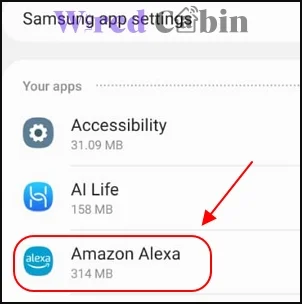
- Tap on Storage or Manage storage
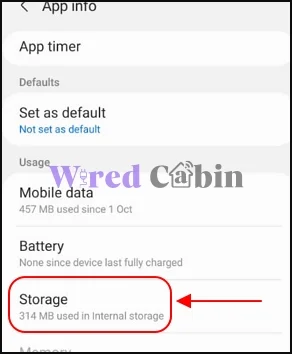
- Tap on clear data
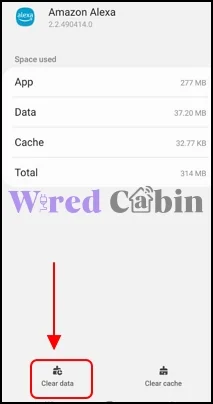
- Restart the app and login to your account
How to Fix the Echo devices that freeze (including the Echo show)
01 – Restart the device
Restarting your Echo device will boot the device to a fresh state, and helps to clear the base for further troubleshoots.
- Open the Alexa app
- Tap on More/the menu icon and select Devices
- Tap on the device that freezes
- Tap on restart
If you cannot find an option to restart your device within the Alexa app, you can simply power cycle the device. To do that, plug off the device from the power source, then plug it back after a few minutes (5-10 Minutes is enough)
02 – Check the WiFi connection
If the Echo device doesn’t respond to your commands and it gives zero response, it might be because of the WiFi connection.
To fix this, you can check the WiFi connection. Here you have to check and verify the following.
- Make sure all the devices are connected to the same WiFi network
- If you are using a WiFi repeater or a WiFi Extender, disconnect the device from those devices and connect to the main router
- Make sure there is a blue ring or a blue dot on the echo device. If it is red, that means Alexa is having trouble connecting to its servers
Additionally, you can reset the WiFi router to change its values back to default. To do that;
- First login to the router’s dashboard
- Go to Settings
- Select Advanced settings
- Tap on Reset to default
- Confirm
Note: The steps given above could be vary depending on the WiFi router you are using.
03 – Reset the device
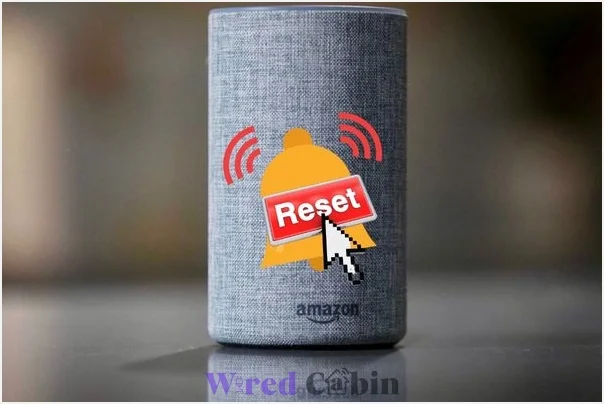
As you might know, there is an option to reset your Echo device if something goes wrong with the device. You can do a reset to fix bugs, and other glitches by resetting the Echo device.
However, you have to connect the Echo device to your network connection and to your account again.
- Open the Alexa app
- Tap on More/menu icon
- Select the device you want to reset
- Tap on the reset option
04 – Contact Amazon customer support

If none of the above solutions worked, then there is a possibility that the device itself is either defective or running faulty software on it. You should contact Amazon customer support so they can look into the log files generated by the Echo device, and give you a solution.
Conclusion
It can really be frustrating to see Alexa doesn’t respond or the app keeps freezing when you need the assistant the most. However, with the help of this guide, you should have fixed the issue already.
If you have any questions regarding this guide or need help, you can leave a comment below. So we will be there to help you.
To support us, you can share this guide with your friends who experiencing the same problem.
Have a nice day!





