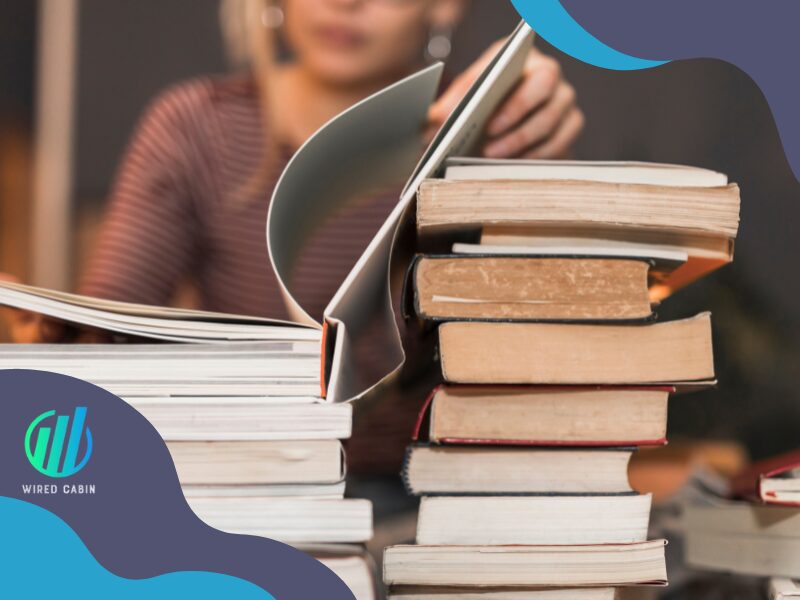We recommendation is:
Alexa Device Offline Some Settings May Not Be Available (FIX)

Alexa, our family-friendly smart home assistant, comes in many forms. The Echo, Echo Plus, Echo dot, and Echo show are one of the Alexa-enabled devices you can buy from the market right now.
As you may already know, when you buy any Echo device, you must set it up first before using it. Also, you should have an active internet connection to do that, as well as to use it.
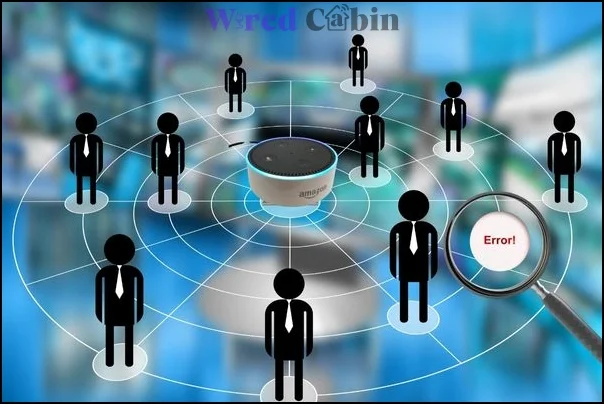
This is where some users experience the “Device offline Some settings may not be available” error. Although this error is displayed within the Alexa app, the same problem will be spoken out by Alexa as “This function is currently unavailable” with a beep or two.
As I said, users have experienced this issue when setting up any Alelxa-enabled device for the first time or when they use it. We know this is the case for you too, and that is why you are here.
In this guide, we are going to tell you how you can fix this error and set up/use your Alexa device peacefully, and without any errors appearing. Let’s get started!
Why does your Alexa give the “Device offline Some settings may not be available” error?
There can be one or a few reasons why you receive this error when you are going to set up or use the Echo devices. And let’s talk about each of them in brief (we don’t wanna make this a long-form guide, that is why).
The first, and most common issue, in this case, is the poor internet connection you have. Alexa doesn’t need a super-fast internet connection to make it work. However, a stable internet connection is a must in order to work with Alexa without getting such errors.

Also, if there is any issue with the WiFi network, Alexa will probably issue this error to you. It doesn’t have specific errors for specific issues with the WiFi connection, therefore to address this, you have to do more than one troubleshoots. Lucky for you, we have got you covered.
Another reason why you cannot work with Alexa and receive this error is bugs or glitches within the Echo device you have. If this problem starts to appear after you did a software update, then that is likely to be the issue here. Also, if the device you have/bought is defective, these kinds of issues are very likely to occur.
With that said, there is a solution for everything. Likewise, we have gathered all the possible fixes to successfully solve this issue. Let’s see what those are.
How to fix the “device offline. Some settings may not be available” error on Alexa
Since this issue is directly connected to the internet and network connections, we will work on fixing connection issues first. Then, we will move to the other issue such as bugs, glitches with the Echo device, and the Alexa app. By following these solutions one by one, you will eventually be able to fix this problem. So let’s get started.
Fix 01: Make sure you are connected to the internet
First, you have to make sure the router you are using is connected to the internet and is stable. To do that, connect to the router with your smartphone, then go to an online speed measuring tool like Fast, and make sure your internet connection is active and stable.
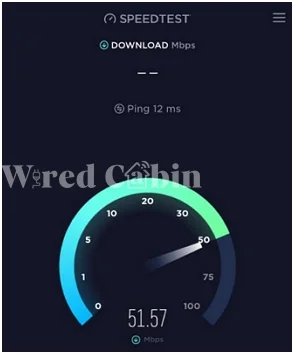
If the connection isn’t stable, connect to a different network, or you may have to contact your service provider for additional advice.
Fix 02: Connect to the same network
In order for to Alexa work properly without giving connection issues to you, you have to make sure your smartphone and the Echo device are both connected to the same network, if it is not, that could be the reason why you receive the error from the Alex app and Echo device.

Also, make sure there is no other device that is connected to the same router except for your smartphone and the Alexa-enabled device. This will help to fix if there is any interference from another device to the Alexa network.
Fix 03: Move the Echo device to a close range of your router
If the router or your Echo device is too far away from each other, that could cause connection issues and affect the stability of the connection. Therefore, it is better if you can make these two devices (the router and the Echo device) close together.

Some electronic devices and physical boundaries like walls, and gates also can block the signals from transmitting from each other. If your Echo device is placed in a room and the router is placed outside of the room, try to bring the Echo near to the WiFi router, and try to set up/use it.
Fix 04: Restart the Echo device and the router
The easiest way to fix temporary glitches, and bugs is to restart the Echo and the router. Here is how you can do that.
- First, restart the router (use its restart button, or plug it out from the power source and then plug it back again)

- Once the router is restarted, check if the connection is okay (usable)
- After, plug out the Echo device from the power source, wait for about 10 minutes and plug the device back into the power source, and turn the Echo device on.
- After the restart, connect your smartphone and the Echo device to the same network and see if it works.
If restarting doesn’t work, no worries, go to the next solution.
Fix 05: Clear the app cache
Sometimes, glitches and corrupted cache on the Alexa app can cause various issues. According to our experience, this might be one of the reasons for this issue.
To fix issues with the app, you can simply clear its cache. This won’t delete any data from the app. It will only remove the cache files, which will rebuild once you open and start using the app again.
Fix 06: Reset the Echo, and WiFi router
If none of the above methods worked for you, then you can reset both router and the Echo device to their factory settings. Doing this will remove the device from your Alexa, so don’t forget to add it to your account after the reset is completed.
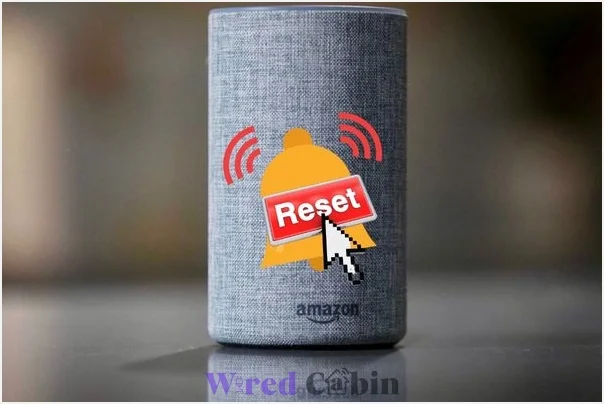
To reset the Echo device, follow the steps below.
- Open Alexa app
- Go to devices
- Tap on the Echo device that keeps giving you the error
- Go to its settings, then tap on reset option to reset the device to its factory settings.
Here is how you can reset the router;
- Login to the router’s dashboard
- Go to advanced settings
- Tap on reset
- Confirm
Once these two are restarted, set up the Echo device and see if the problem is solved.
If you have any questions regarding this guide, leave a comment below.
Have a nice day!