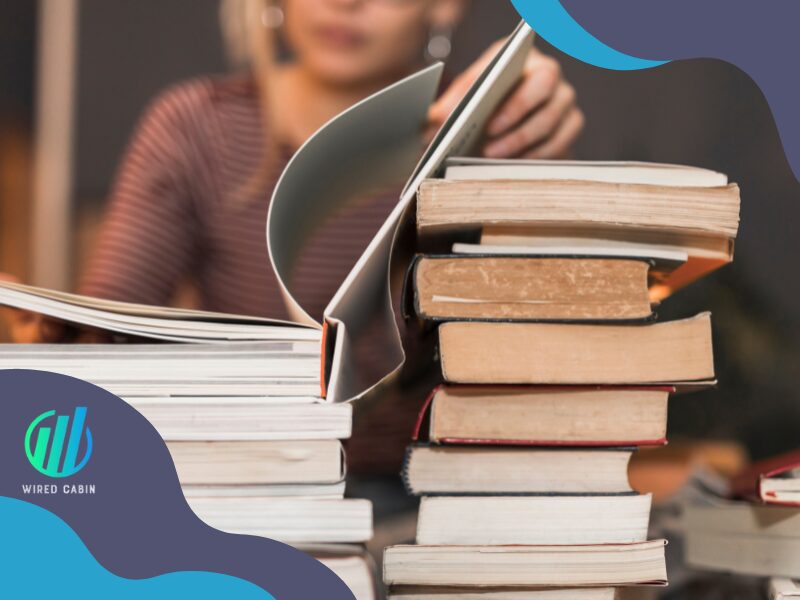We recommendation is:
Alexa Voice Recognition Getting Worse? Let’s Fix It!

Alexa is powered by a pre-trained AI. So it can understand most of the human voice and the natural language with the expressions and tone. And more importantly, the AI improves itself with the number of commands given to the Echo devices daily, by a million of its users.
However, do you experience Alexa doesn’t hear you? Or you say one thing and it does another thing? You might think that your Alexa voice recognition getting worse, right?

Well, you are not 100% wrong. There are a number of users like you who constantly reports, and ask for help from the Amazon community forum, Reddit, and other social media platforms. Some of them have been able to successfully fix this issue, while others couldn’t find a solution.
That is why we wrote this guide. To address the situation you are having right now, and give you some solutions to end your frustration with the Alexa’s voice recognition. Let’s dive right in!
Why Alexa voice recognition getting worse?
If you wonder what is wrong with your Alexa (Echo device) and why it cannot understand or hear you, then there can be actually one or a few reasons.
The first one is your internet connection. Needless to say, Alexa only works perfectly (almost) when the Echo device is connected to a stable internet connection. If it cannot process what you said using it Ai that sits on the cloud, it won’t respond to you.
Another reason is the noise around your Echo device, if you speak while there is some noise around it, it won’t be able to differentiate your voice from the noise.

Also, temporary glitches, non-clear voice commands, the distance between you and the Echo device, and software issues all contribute to the Alexa’s voice recognition getting worse.
That said, it doesn’t mean you cannot overcome this situation. Because the solutions are right below here.
How to get Alexa voice recognition back to normal?
We have included seven (7) solutions that you can try to make your Alexa understand you like before. Let’s start with a basic troubleshooting step, which is restarting the device.
Fix 01: Restart the Echo device
Restarting your Echo device is the best fix for temporary glitches that make Alexa doesn’t hear or respond to you. Here is what you need to do.
- Plug off the power adapter from the Echo device you are having trouble with.

- Then, wait for 5 to 10 minutes

- After that, plug the power adapter back to the power source and press the power button of the Echo device to turn it on

Fix 02: Check the internet connection
As I said earlier, the Echo device need to have an active and stable internet connection to work properly. So you have to check and make sure your WiFi connection is stable enough to work with Alexa.
Also, you can do is reduce the number of devices connected to the same WiFi network. This way, it will prevent other devices from using the WiFi connection’s bandwidth and leave some for Alexa.

If your Echo device is connected to a WiFi repeater or an Extender, another thing you can do to increase the connection strength is to connect your Echo device directly to the router.
Lastly, you can restart your WiFi router, as the last step of fixing the connection for your Alexa.
Fix 03: Remove unnecessary skills
There are a number of users that have reported the skills they have enabled on their Alexa have a connection to Alexa’s poor voice recognition.
It is true as some skills that run in the background can cause such issues. The solution to this is removing all the unnecessary skills from your Alexa. Follow these steps to do that.
- Open the Alexa app
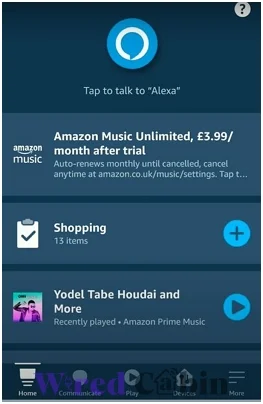
- Tap on More/Menu icon
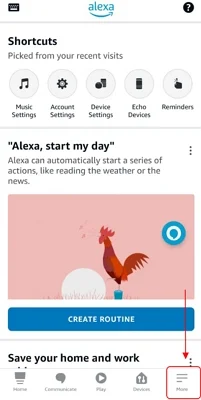
- Select Skills
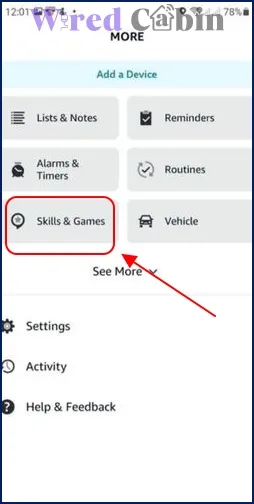
- Tap on “Your skills” at the top right corner
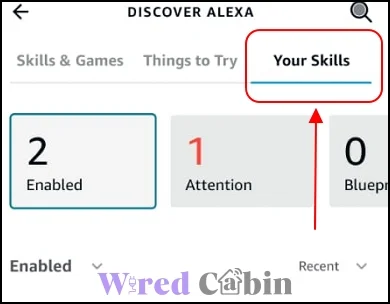
- Tap on the skill you want to remove
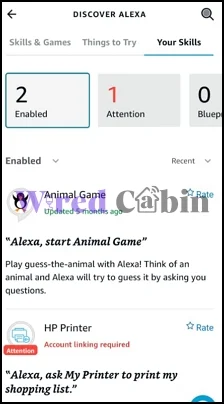
- Tab on the disable button
Once you remove the unwanted skills from your Alexa, restart the Echo device and see if it improves the voice recognition of your Alexa.
Fix 04: Move the Echo device closer to you
If Alexa didn’t respond to your voice commands, then it might be the distance between your and the Echo device. Also, if you have set up two Echo devices close together, this might be the reason why your Alexa doesn’t hear or understand what you say.
Try to move your Echo device closer. And if there are two Echo devices, separate them apart, or program a different wake word for the other Echo device. If you don’t know how to do that, then here is how.
- Open the Alexa app
- Tap on the device tab, then select Echo & Alexa
- Select the Echo device you want to assign a new wake word
- Tap on the setting icon at the top right corner
- Select the Wake word, and proceed to change it
Don’t forget to save your changes. After you did, speak to Alexa with the wake word to see if it works. Then you shouldn’t have issues with the voice recognition again.
Fix 06: Perform a software update
Outdated software can cause various issues like incompatibility with other services, and skills. This can also cause Alexa to malfunction or doesn’t respond to you.
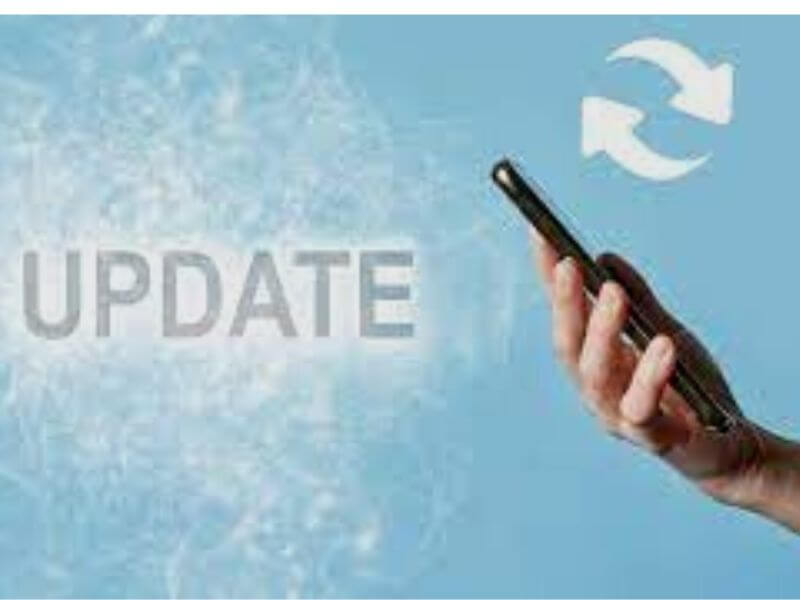
So what you can do about that? It is doing a software update for your Echo device. All you have to say “Alexa, check for system updates.” Then, it will take care of the rest.
Fix 07: Reset your Echo device
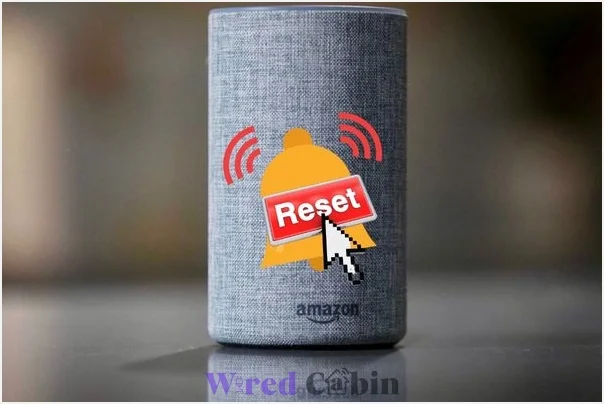
If none of the above solutions worked for you, then you might need to check if there is any hardware issue with your Echo device. But before that, there is one thing you can do, which is reset your Echo device back to factory settings.
To do this, simply follow these steps.
- Open the Alexa app
- Tap on More/Menu icon
- Select the Echo device you want to reset
- Go to its settings
- Tap on Reset and confirm
Once your device is reset, you can check if the Alexa can hear you properly.
Conclusion
We hope this guide helped you to solve the Alexa voice recognition getting worse. You can share this guide with your friends who also suffer from this issue.
If you have any questions regarding this guide, the comment section is all yours.
Have a nice day!