We recommendation is:
Is Alexa Unable to update Your Reminder? Here is the Fix!
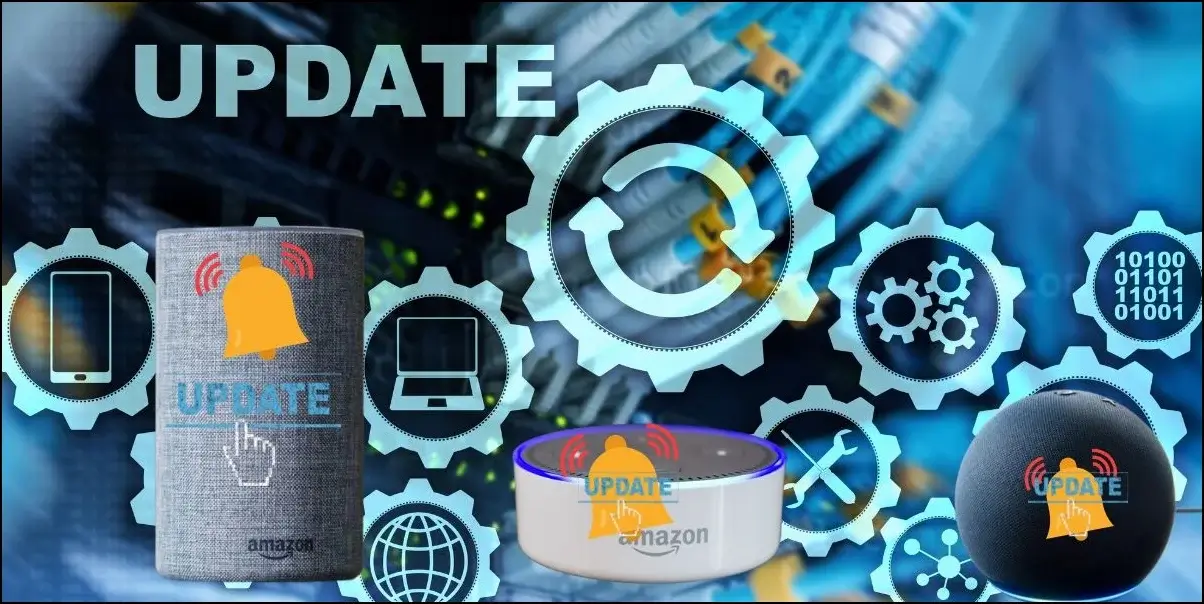
Reminders are one of the most used features of our family-friendly home assistant, Alexa. A lot of people use this feature to get reminded of their morning routine, paying bills, going somewhere, doing school homework, and many more.
However, there are some Alexa users who are having trouble with these reminders. Most of them have problems with recurring reminders (Others had issues with other reminders).
They say the recurring reminders stopped announcing suddenly, and when they try to edit the reminder, they get the error “Unable to update reminder, please try again later,” so their Alexa is unable to update the reminder.
Is your Alexa unable to update your reminder too? Then this guide is for you!
You will learn why is your Alexa unable to update your reminder, and how to fix that in simple solutions. Keep reading…
Why is Alexa unable to update your reminder?

There are many types of reminders you can set up on Alexa, and recurring reminders are one of them. You can set these recurring reminders on Alexa to remind you of repetitive tasks or things that you should focus on. Whether it is daily, weekly, or monthly basis, Alexa can remember them and remind you on time.
So if the recurring reminders had stopped suddenly, it means Alexa is having trouble broadcasting the reminder to Alexa devices such as Echo speaker and Echo show. So when you go there and try to edit the reminder to make it work again, it won’t get updated because Alexa cannot broadcast it, thus producing the error “Unable to update reminder, please try again later.”
To occur this problem, there can be one or a few causes.
- Issues with the Alexa app
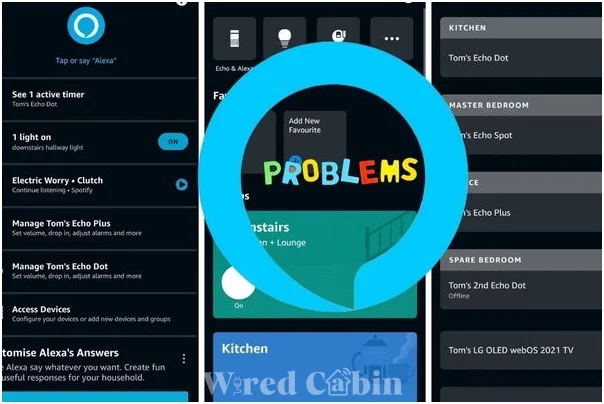
There are a number of times that the Alexa app cause a few issues with the reminders before. Due to bugs, temporary glitches, and lack of updates to the apps, corrupted/outdated cache, etc. So this might be the reason why your Alexa fail to update reminders.
- Problems with Alexa devices
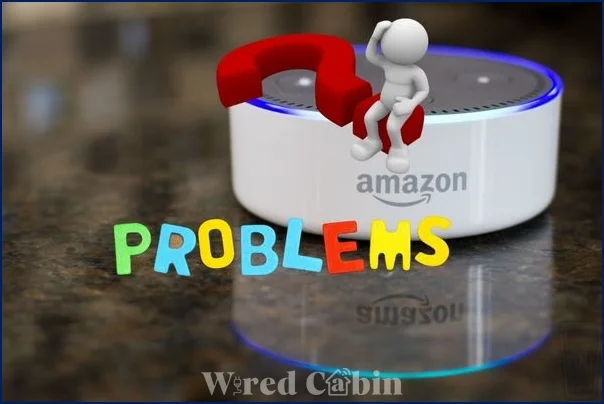
Sometimes, temporary glitches occur in Alexa devices (like Echo speakers, Echo Show, etc.) However, these kinds of glitches are relatively easy to solve (will tell you how to fix such issues under the solutions in this guide)
- Configuration issues
Are you sure you set up the reminders in the right way? Even though the recurring reminders worked before, it doesn’t mean you have set them up correctly. But you don’t need to be worried since we will tell you how to set up reminders in the right way.
So those are the possible reasons why your Alexa cannot update reminders and give errors. Now let’s see how you can fix this problem.
How to fix the Alexa unable to update reminders issue
Although the causes of this issue might make this problem a hard one to solve, it is not actually that hard. All you have to do is follow the simple step-by-step guide to fix this problem easily.
Let’s get started!
Fix 01: Restart your Echo devices
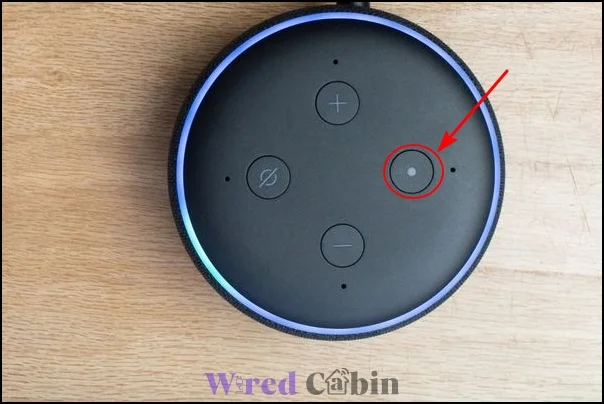
To fix temporary glitches that cause the reminder updates to fail, you can simply restart your Echo devices which are associated with the reminder you want to update/work.
Giving a fresh restart to your Echo devices is pretty easy and straightforward. All you have to do is to unplug the echo device from the power source, then plug it back again.
But before plugging it back, wait a while (Like 5 or 10 minutes). It is because to drain the capacitors so the Echo device can have a fresh restart.
Fix 02: Reset the reminder
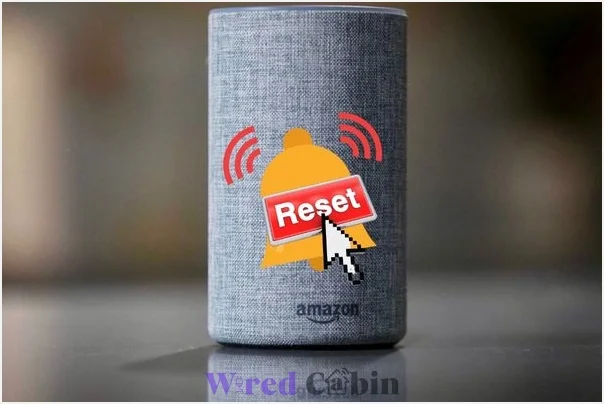
By resetting the reminder, we mean that you can delete and re-add the reminder. However, the problem is some people found this method doesn’t work for them (they said the problem started appearing again after a few days), while other users said this solution worked for them to solve the reminder updating issue.
So this solution is a controversial one. You can do this or skip to the next solution if you don’t want to spend time recreating the same reminder.
Fix 03: Set only one device to announce

If you have set up the reminder to get announced by multiple Echo devices, then this might be why Alexa cannot keep reminding you and updating the reminder. Although this is not actually a limit or anything Amazon does intentionally. It is actually a bug within Alexa.
To fix this, you can set only one device to announce the reminder. For example, you can use the kitchen’s echo device when you have a reminder related to a kitchen task like baking a cake.
Here is how you can do that
- Open Alexa app
- Tap on More/menu icon
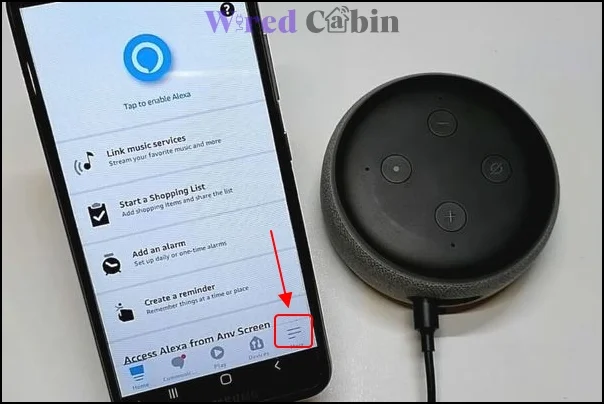
- Tap on Reminders
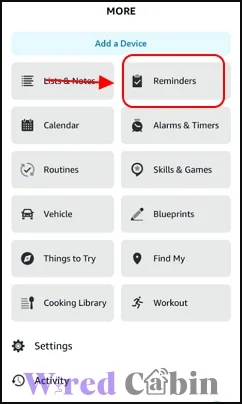
- Tap on Settings
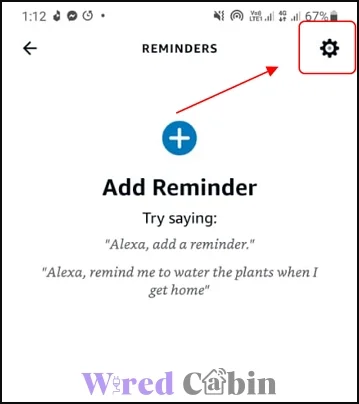
- Turn off “Announce on all devices
Fix 04: Check the sound profile
This solution will work if the reminder works and you get the notification, but the Echo device fails to announce it.
This can actually be a misconfiguration on the Alexa app. Check these steps to fix it.
- Open Alexa app
- Select devices
- Tap on Echo & Alexa
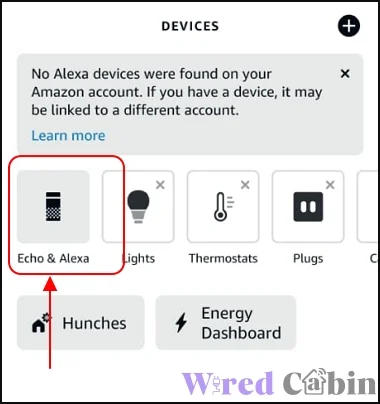
- Tap on your Echo device
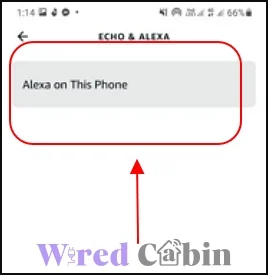
- Scroll down and tap on Sounds
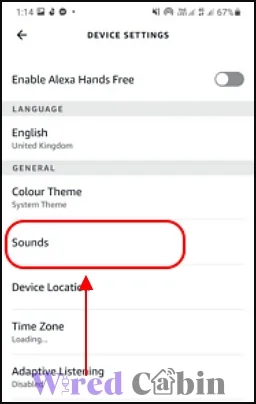
- Check the volume and increase it (If it is low)
Now restart that Echo device (Unplug from the power source, then plug it back)
Fix 05: Clear the cache on the Alexa app
If you are using an Android device + Alexa app to control your Alexa devices, you can clear its cache to fix outdated and corrupted cache.
Here is how you can do that:
- Bring up Settings
- Tap on Apps
- Scroll down and find the Alexa app, then tap on it
- Tap on Storage or Manage storage
- Tap on Clear cache
- Restart your device
Fix 06: Turn off “send reminder to my phone”
Some users have reported that turning off the feature “send reminder to my phone” have solved the reminder not updating/working issue on their Alexa.
If you don’t know how to turn this feature off, then here is how.
- Replace the steps to turn off send reminder to my phone
Conclusion
Having reminders on your Alexa that is not working or cannot update can be a frustating issue. That is why as a smart home blog, we decided to help users like you to fix this problem.
Which solutions worked for you? Don’t forget to tell us in the comment section.
Have any questions or need help? Send us a message (via a comment)
Hope this guide helped to solve your problem, have a nice day!





