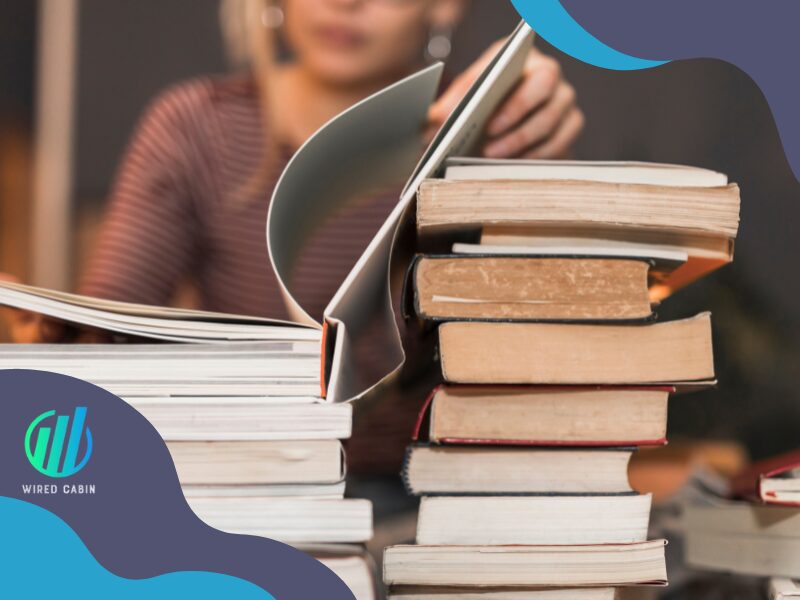We recommendation is:
Alexa Motion Announcement is Not Working – Complete Guide to Fix

Motion detecting feature on Amazon Alexa can be so helpful to receive alerts from both the Alexa app and echo speakers if there is any movement detected on selected motion detection-enabled devices. Such as cameras and smart doorbells (EX: Ring spotlight camera, Rind doorbell camera)
However, there are some situations that users encounter while using these technologies. Even though there is no any hardware failures.

One such issue that users are facing these days is the motion announcement not working on their Alexa devices. Users have reported all over the Amazon community as well as on Reddit seeking solutions. But there wasn’t any helpful solution we saw when we research about this issue.
That is why we created this guide, to help you. So fix if the Alexa motion announcement is not working and you are out of solutions, this guide is for you.
Why Alexa motion announcement is not working
It is always better to know the reasons rather than just go through the solutions because if the same error occurs again, you won’t need to turn the internet upside down looking for answers. So let’s see what are the possible reasons for the Alexa motions announcement not working.

According to our research on this problem, the Alexa app is what causes the motion announcements to not work for most of the users (regardless of its iOS, and Android versions). It sometimes disables the Motion detection notification/announcement feature entirely. Also, the app sometimes only turns off motion announcements on certain devices.
Ex: If someone has two ring camera devices set up in their home, the app only enables one device to announce motion detection.
Therefore, it appears to be a bug within the Alexa app. If you have recently updated the Alexa app and then this problem occurred suddenly. Chances are high that this is the case for you.
Also, temporary glitches in the Alexa app can also cause this problem to keeps appear. This type of issue can be easily fixed by clearing the app cache, which will be explained below in this guide.
Sometimes, when you use Alexa devices (motion detection enabled) for a longer time without power cycling (restarting), there is a chance of the devices stopping the motion announcements sent to the App or to the Echo device. These problems are very rare. However, that doesn’t mean the devices work perfectly all the time.
Besides those two reasons, WiFi connection issues are another reason that can interrupt the motion announcements.
So what you should do is eliminate these causes by following the solutions we have given right below here. Let’s get started.
How to fix Alexa motion announcement is not working
Since the Alexa app is what causes this problem most of the time, you should follow the first few solutions to fix the app. Then, if the problem still persists, you can do the rest of the solutions to get the motion notifications working again.
Fix 01: Force stop the Alexa app
The first thing you should do is fix if there are any temporary glitches within the Alexa app. You can do this easily by stopping the Alexa service from running on your Android/iOS device. Here is how you can do that.
On Android devices
- Go to Settings
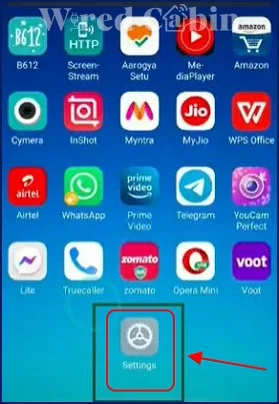
- Tap on Apps manage app
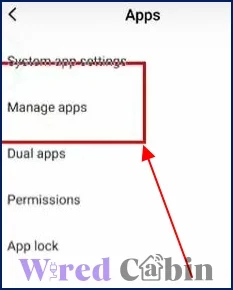
- Scroll down and find the Alexa app, and tap on it
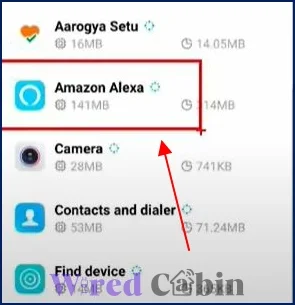
- Tap on force stop
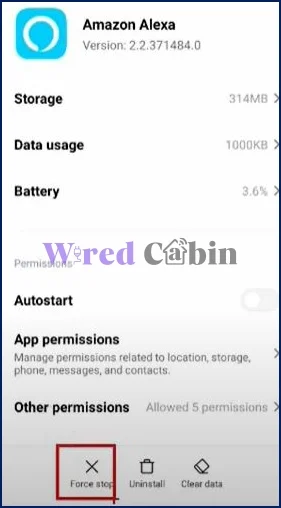
- Reopen the app
On iOS devices
- Open the Alexa app
- Then, open the app switcher
- Swipe up on the Alexa app to quit
‘Tip: You can also restart your iPhone/iPad to make sure the Alexa service gets restarted.
Fix 02: Clear Alexa app’s cache

Like any other app, Alexa stores data that is used repeatedly when you use the app. When these data get outdated or corrupted, chances are higher that it will make the app malfunction, thus causing issues like the one you are experiencing right now.
To fix this, the easiest solution is to clear the cache of the Alexa app. Since you are only clearing its cache, none of your personal data or account information will be affected.
Follow these steps clear the cache of the Alexa app (Android).
- Open Settings > Apps
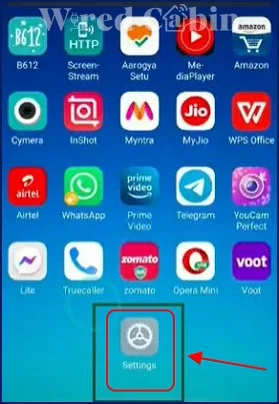
- Tap on the Alexa app
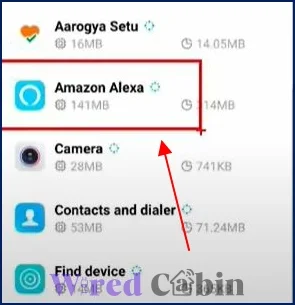
- Tap on force stop first
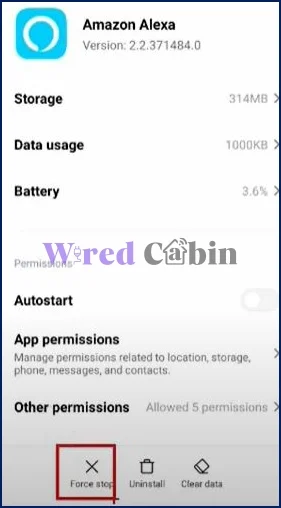
- Then, tap on Storage or Manage storage (will vary from the device)
- Finally, tap on clear cache
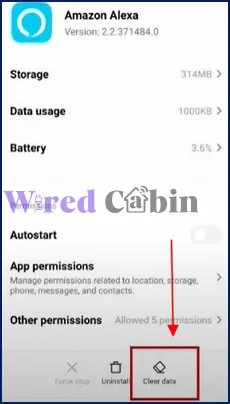
- Restart the app
Once you restart, go ahead and check if the motion announcement is working now.
Fix 03: Log out from the Alexa app, or clear its data
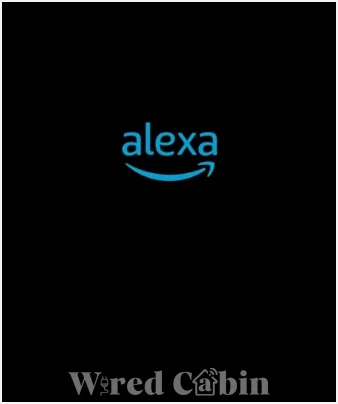
To fix bugs occurred while using the app, you have to log out and log back into the Alexa app. Or, it will be more effective if you can clear the data of the Alexa app.
It is because like cache data, corrupted app data can also cause Alexa to malfunction. For some people, logging in and out from the Alexa will work, but if it doesn’t work for you, then clear the app data, by following the steps below.
- Open Alexa app
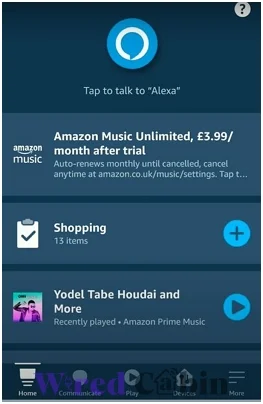
- Tap on Account settings
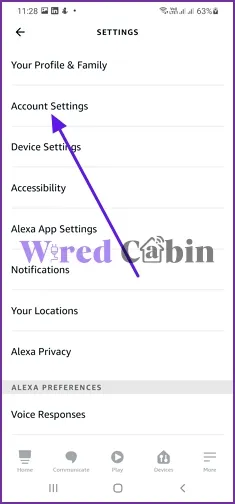
- Tap on Log out
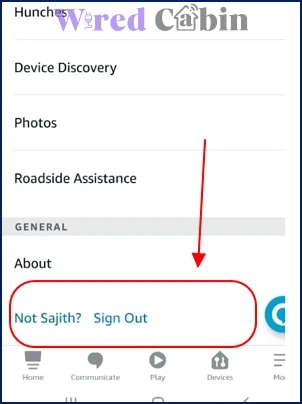
- Enter credentials and log back in
To clear the app data.
- Go to Settings > Apps > Alexa app
- Tap on Storage or Manage storage
- Tap on clear data
Once you clear the data, you will have to log in again to your Alexa account.
Fix 04: Restart/power cycle the motion detection device/s
Power cycling your motion detection devices are the next thing you should do to make sure there isn’t any temporary glitch with the devices.
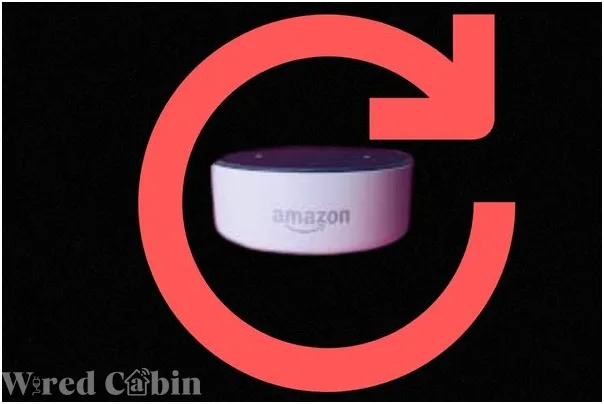
However, this will be a tedious task if the motion detection-enabled devices are connected through a wire/cable. For that scenario, try to use the Alexa app to restart the device. If you don’t know how to check that, here is how.
- Open Alexa app
- Tap on More/Menu
- Select the device
- Tap on its settings
- Tap on restart (if it is available)
If the restart option is not available in the app, then you have to manually power cycle the device that gives you the motion announcement issue.
- Plug out the device from the power source
- Keep the device powered off for 10 minutes
- Plug back the device to the power source
Wrapping up
We hope this guide helped you to fix the Alexa motion announcement not working. If you still have problems with motion notifications, you may have to contact Amazon customer support.
If you have any questions or need help regarding this guide, send us a message or use the comment section.
Have a great day!